We've released 3 new features, which make it easier to work with multiple flows.
Previously, a user could only have one active flow at a time. The flow would be visible at all times until it was closed for good.
Automatically hide flows
With the new "Hidden condition" feature, you can define a condition, which, when matching your user, causes the flow to be temporarily hidden. When the condition no longer matches your user, the flow will be shown again.
You can, for example, use this to automatically hide a flow if your user navigates to a different page. In the following example, the flow automatically starts if a user navigates to /products and is temporarily hidden if the user leaves the /products page before completing the flow:
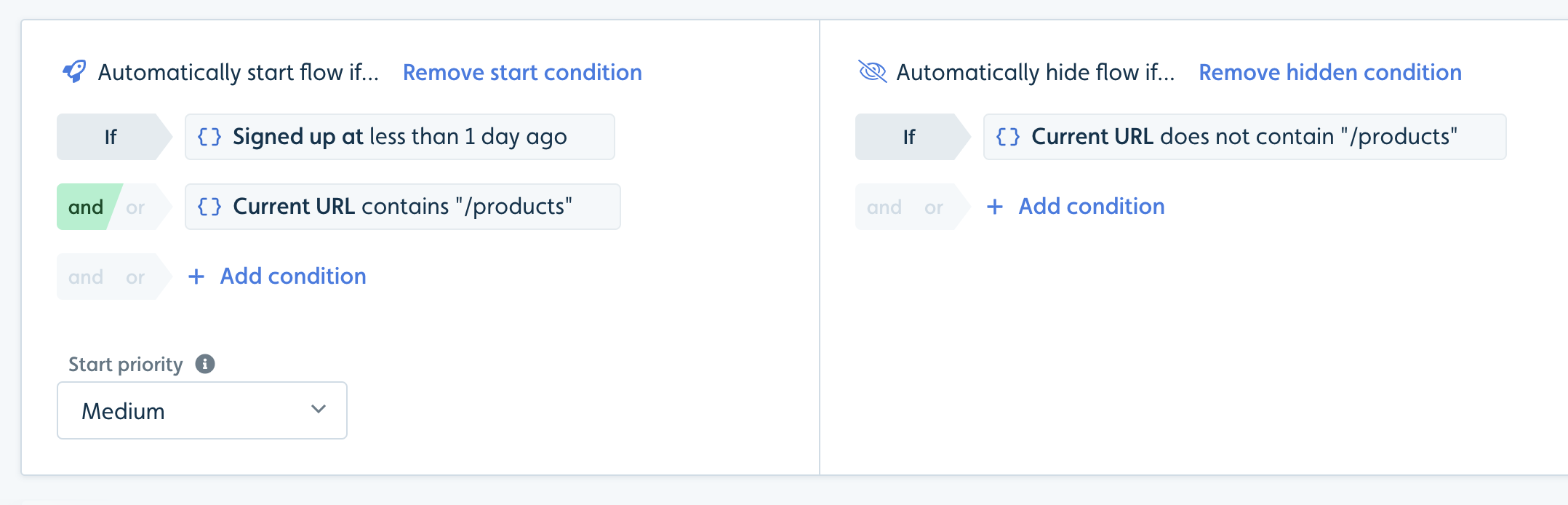
Multiple active flows per user
Before, flows were either active or closed. Flows can now be in 3 different states:
- Active: The flow is visible to the user. This is the state all new flows start in.
- Hidden: The flow is not visible to the user, but may become Active again later.
- Ended: The flow is completely over and will never become visible again (unless the same flow is started over again later in a different session).
Users can have multiple flows in each state. Even multiple active flows. Only one active flow will be shown at a time though.
Having multiple flows active/hidden for a user, is very useful when you have different flows for different pages in your app. Imagine a "Products intro" flow only visible on /products, and a "Categories intro" flow only visible only on /categories. As the user navigates between the 2 pages, Userflow will automatically hide one and show the other.
Teaser: Userflow is getting checklists! With checklists, you can e.g. build a "Getting started" list of tasks new users should complete. For checklists, having multiple flows open (a regular flow and a checklist) is a requirement.
Assign start priorities to flows
When adding an auto-start condition to flows, you can now assign the flow a priority (Low, Lowest, Medium, High, Highest). If 2 auto-start conditions match a user, the flow with the higher priority will take precedence. The other flow will be started once the first flow is hidden or ended (assuming that the user still matches the condition).
A new flow can only be auto-started if the user does not have any active flows. I.e. flows can be auto-started if there are only hidden flows.























