Chrome Extension not working
If you’re having issues selecting elements in your app or previewing your flows, it may be caused by your Userflow Chrome Extension having limited access.
The Chrome Extension either needs access “On all sites” or be given explicitly access to userflow.com and your own app’s domain.
How to fix
- Click the Userflow icon in your Chrome extension menu. If it’s hidden, then try to find it in the three-dot menu in the top right of Chrome. If you haven’t installed yet, go install it first.
- Open the This Can Read and Change Site Data menu.
- Make sure that On all sites is checked (easiest). Alternatively: Make sure you’re currently on a page on userflow.com, and mark On userflow.com in the menu. Then do the same on your own app’s domain.
-
This is what it should look like:
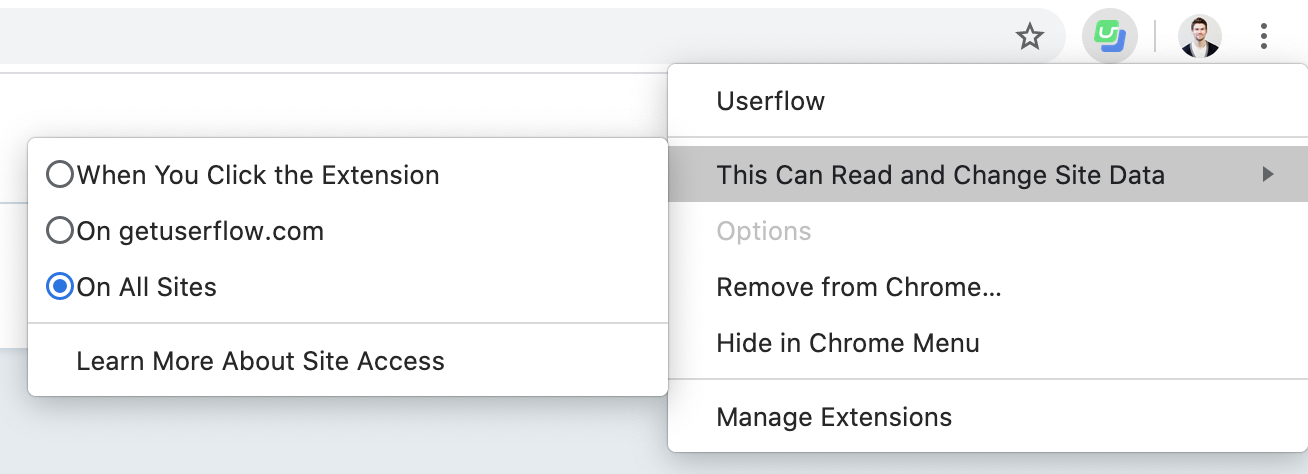
- Close the Preview tab (the tab running your own app that Userflow opened for you).
- Reload Userflow.
- Click Preview / Select element in Userflow again.
If you’re still having issues, then please reach out to us on the live chat.
Got questions? We're here for you!
The best way to get help is to
We usually reply within 5 minutes
You can also send an email to
support@userflow.com
We usually reply within a few hours
