We already have 3 step appearance types: Speech bubble, Modal and Tooltip.
You can now also pick Hidden. In hidden steps, Userflow's UI will not show up. This is useful if you have a trigger waiting for the user to perform some action before automatically taking them to the next step.
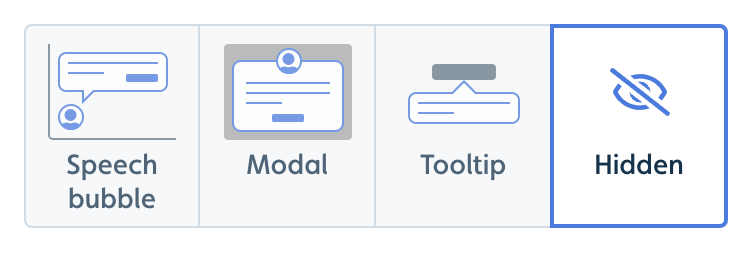
You can change the step appearance type by clicking the first block in the step (usually called either Speech bubble, Modal or showing the target of a tooltip). Then see the step settings panel on the right side of the screen.























